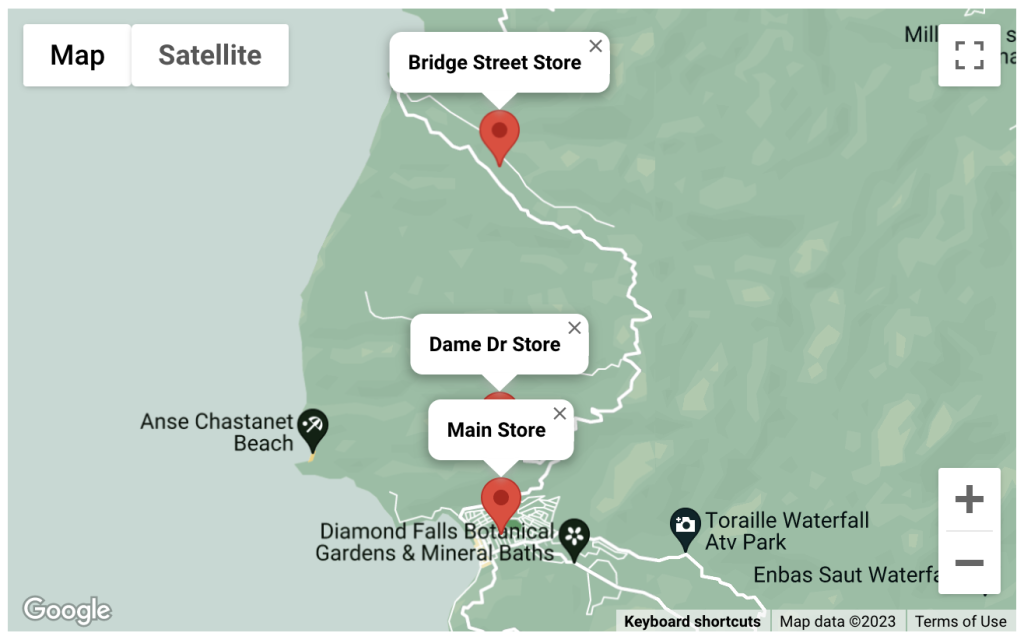
The Store Locations feature in Kikote lets you create multiple locations where you do business. The word “store” in this context can be thought of loosely since LPAC is suitable for multiple types of websites; whether they do delivery or pickups.
A restaurant with multiple locations might think of these entries as their physical store locations, whereas a taxi website can think of the locations as the spots where a taxi driver would be stationed. The locations you create can simply be thought of as “origins” from which your service will be rendered.
Note that these store locations are used in other plugin settings such as Cost by Store Distance and Cost by Store Location.
- Name – The name you would like to set for the location
- Coordinates – The GPS coordinates for the location. Coordinates should be separated with a comma e.g
13.902859,-61.066603. You can use a website such as https://latlong.net to find the coordinates for a location. - Icon URL (PRO) – Enter the URL to use for the marker for a particular store location.
- Shipping Methods (PRO) – If you select any shipping methods from the dropdown, then only those shipping methods will be available for the specific store location. This allows you to create powerful shipping workflows for multi-store setups like charging Cost by Region for one shipping method attached to a certain store, and Cost by Distance for another shipping method attached to another store.
Show On Map #
Enable this option to show the created store locations on the checkout page map.
Display Store Selector on Checkout Page #

Enabling this option will show a store selector dropdown on the checkout page. The selected store location will show on the order details page as well as the admin order dashboard.
If this option is enabled and you’re using any of the Cost By Distance features, then the store selected here will be used as the “Origin” of the order when calculating the distance between the customer and your store.
Store Selector Label #
Set the label you would like to set for the store selector dropdown.
Allow Searching of Store Locations #
Enabling this option will add a search box to the store selector dropdown on the checkout page as well as the shortcode.
Show Selected Store in Order Emails #
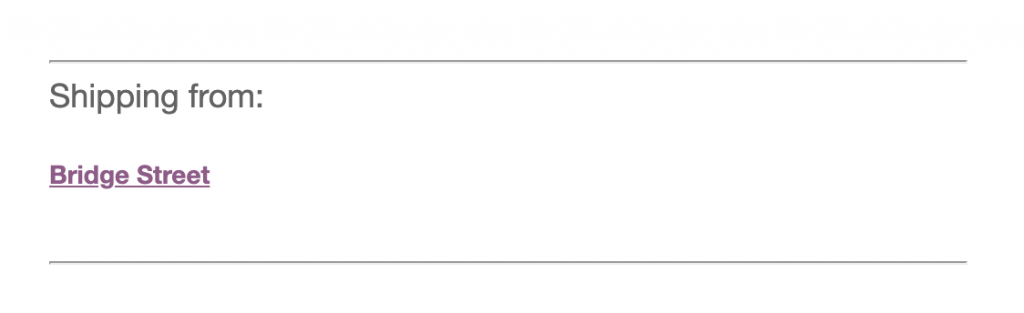
Enable this option if you’d like the selected store to show in the customer and admin order emails
Shortcode #
By default, the store location selected in the last order will automatically be selected at checkout. You can however display your store locations anywhere on your website so that users can set their preferred store location before even arriving at the checkout page.
Use the shortcode [kikote_store_selector] to display all store locations in a dropdown. When a customer or guest selects an option from the list, it is saved as their preferred store to order from.



