Hide map for Guest Orders #
Enabling this option will ONLY show the map for customers who are logged into your website while checking out.
Hide Map for Shipping Methods #
Select the Shipping Methods you’d like to hide the map for. An example would be hiding the map if a user selects the “Local Pickup” delivery instead of a delivery method that involves you going to them. The ID shown is the ID of the Shipping Method. You might have Shipping Methods with the same name, use the ID to differentiate which is which.
To find the ID of a Shipping Method, head over to WooCommerce->Shipping select the Shipping Zone you wish to find the Shipping Method for, and then hover your mouse on the Shipping Method you wish to find the ID for. The ID will be the same as the instance_id shown in the link:
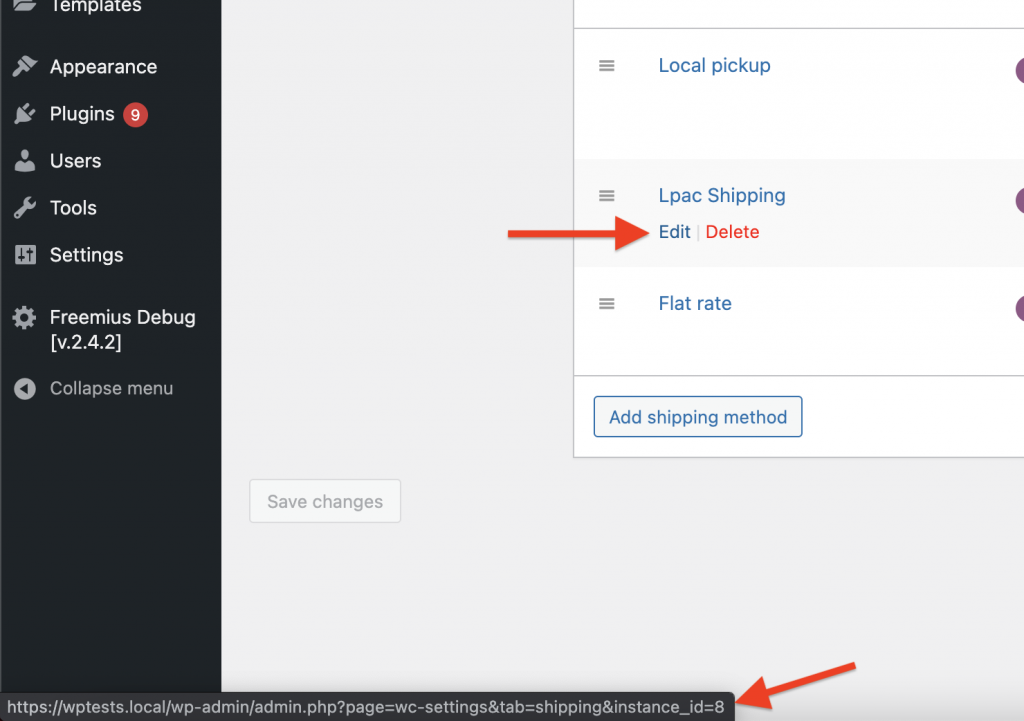
Shipping Classes #
You can Hide or Show the map based on the Shipping Classes you attach to products. The Show or Hide option allows you to set whether you’d want the map to Show only when a customer order contains products with the selected Shipping Classes, or Hide the map if the order contains any product that has any of the selected Shipping Classes.
Show map for coupons #
Show the map based on the coupon entered by a customer. You might want to use this option if you’re running a promotion where only customers with a certain coupon code will receive free delivery/pickup at their location of choice.
Shipping Zones (PRO Feature) #
You can Hide or Show the map based on the customer Shipping Zone. The Show or Hide option allows you to set whether you’d want the map to Show only when a customer falls within the selected Shipping Zone, or Hide the map if the customer falls within any of the selected Shipping Zones.
Minimum Cart Subtotal (PRO Feature) #
Set the minimum amount the cart total should be before showing the checkout page map. NOTE: Coupons and Shipping Cost are not taken into account when calculating the cart subtotal. Only the cost of the products in cart are taken into account.
Maximum Cart Subtotal (PRO Feature) #
Set the maximum amount the cart total can be before hiding the checkout page map. NOTE: Coupons and Shipping Cost are not taken into account when calculating the cart subtotal. Only the cost of the products in cart are taken into account.
Rules Order #
This table lets you set the order at which you want the different visibility rules to be ran and checked. The last rule will determine what the final visibility of the map will be.
Let’s say you only make use of the Shipping Method and Coupon visibility rules, the rest of the rules wouldn’t apply but they’d still appear in the table and will keep whatever value they receive and pass it on to the next rule. So say you’re hiding the map for the Free Shipping Shipping Method, but you have a Coupon called FreeShippingMap which you give to some customers that you want the map to show for. Your map visibility rules might look like this:
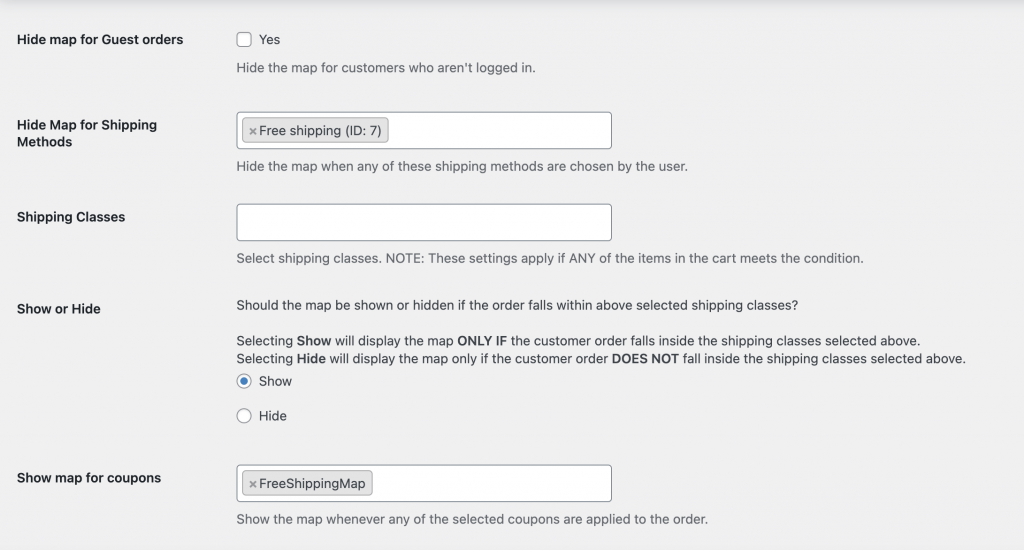
Since you want the Map to show if a User enters the FreeShippingMap Coupon, you’d have to place this rule AFTER the Shipping Method Rule:
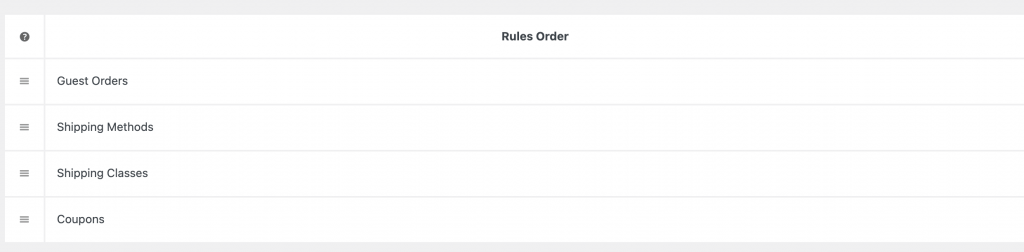
Note how Shipping Classes is between the Shipping Methods and Coupons rule, it wouldn’t have any effect because no Shipping Classes were selected.



